- This topic has 4 replies, 2 voices, and was last updated 1 year, 7 months ago by
David.
-
AuthorPosts
-
September 9, 2022 at 11:25 am #2338364
Charles
https://aireboroughhistoricalsociety.org.uk/
I want the
https://aireboroughhistoricalsociety.org.uk/wp-content/uploads/2021/01/ahs-logo-07f.jpggraphic to disappear on mobile devices.
I am using the Elements option and that works well apart from how to stop that displaying on mobiles.
I can get rid of the text and the contact button with
And that works find but I cannot figure out where to add the
“hide-on-mobile” to stop the background image displaying
Any thoughts welcome.
I have tried some of the CSS suggestions I have found on Generatepress.
many thanks
September 10, 2022 at 4:10 am #2338770David
StaffCustomer SupportHi there,
so background images are added using CSS, so we need some CSS to remove them.
1. Add this CSS to your site:
@media(max-width: 769px) { .hide-mobile-bg, .hide-mobile-bg:before { background-image: none !important; } }This creates a utility class of
hide-mobile-bg2. Select the Container Block with the background image, and in Advanced > Additional CSS Class(es) add:
hide-mobile-bgYou may need to give you Container Blocks a background color for when the image is removed.
September 10, 2022 at 1:43 pm #2339222Charles
Hi David,
Many thanks for that answer.
I suspect you will have guessed that I have asked the wrong question.
Your answer does remove the background image and I have replaced the gap it leaves with a background colour.However, The question I should have asked is, can I apply some code to this element which will prevent it displaying at all and which will close up the gap which removing the picture leaves?
Am I using the “wrong” code to add the background image and therefore when I want to have a much simpler top text and the hamburger navigation.
Not using WordPress and Generatepress for website construction I have used different header code and used media queries to change from the desktop to the mobile versions. I realise the “hide-on-desktop works the same way but I cannot figure out how to add that to the element.
Can the various options hide-on-mobile hide-on-tablet
And hide-on-desktop
Be applied the whole element?Kind regards
Charles
September 11, 2022 at 4:56 am #2339500Charles
This code applied in the elements section has done the job. I used the header option and entire site
and just wrote this html it could do with a few tweaks but I can easily fix that.On the actual site I have then removed the background image on the mobile version and that then displays with a much smaller title and navigation.
<div class="hide-on-tablet hide-on-mobile"> <div> <p style="font-size: 2em; color: white; padding-left: 33%; padding-top: 150px;">Aireborough Historical Society</p> <div> <a href="/contact/"><img src="https://aireboroughhistoricalsociety.org.uk/wp-content/uploads/2021/01/contact.png" /> </a> </div> </div> </div> <div class="hide-on-desktop hide-on-mobile"> <div> <p style="font-size: 2em; color: yellow; padding-left: 33%; padding-top: 150px;">Aireborough Historical Society</p> <div> <a href="/contact/"><img src="https://aireboroughhistoricalsociety.org.uk/wp-content/uploads/2021/01/contact.png" /> </a> </div> </div> </div> <div class="hide-on-desktop hide-on-tablet"> <div> <p style="font-size: 2em; color: red; padding-left: 33%; padding-top: 150px;">Aireborough Historical Society</p> <div><a href="/contact/"> <img src="https://aireboroughhistoricalsociety.org.uk/wp-content/uploads/2021/01/contact.png" /> </a> </div> </div> </div>I have enclosed the answer in case it might help others. If it is not the “best” solution I would be happy to learn of a better one.
Sorry, I have not mastered how to add code in the forum. This .jpg shows the code https://aireboroughhistoricalsociety.org.uk/wp-content/uploads/2022/09/code-used.jpg
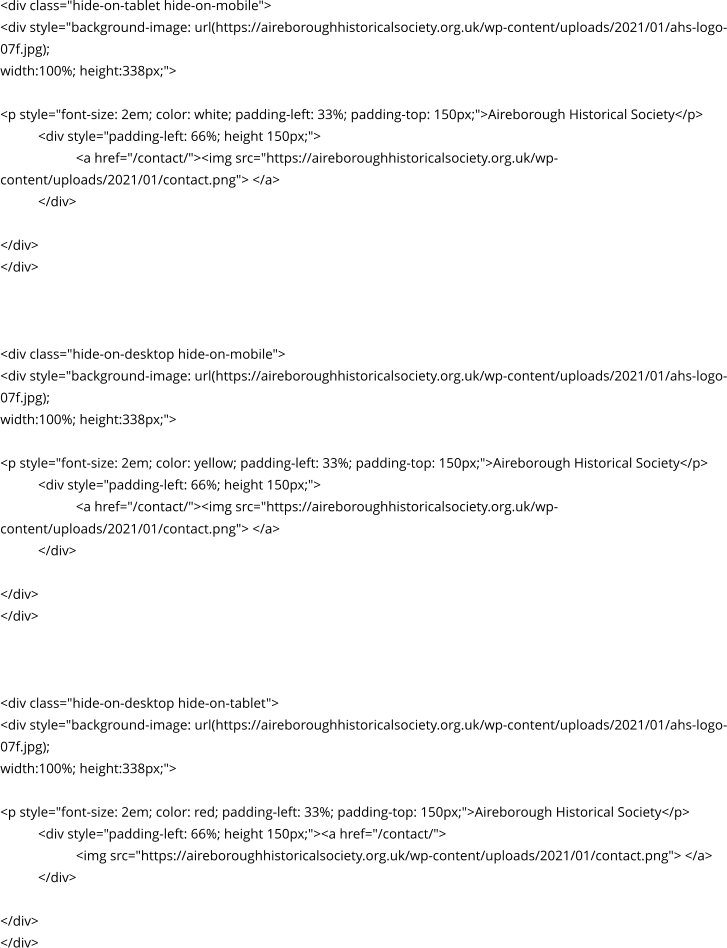 September 11, 2022 at 10:51 am #2339805
September 11, 2022 at 10:51 am #2339805David
StaffCustomer SupportGlad to hear you found the answer, and yes that is the way i would go 🙂
If you’re using the Block Elements ( or just the Block editor ) then you can select a block eg. a Container Block, which will provide you your outer<div>, and in Advanced > Additional CSS Class(es), add any of thehide-on-*classes to get the same result. -
AuthorPosts
- You must be logged in to reply to this topic.