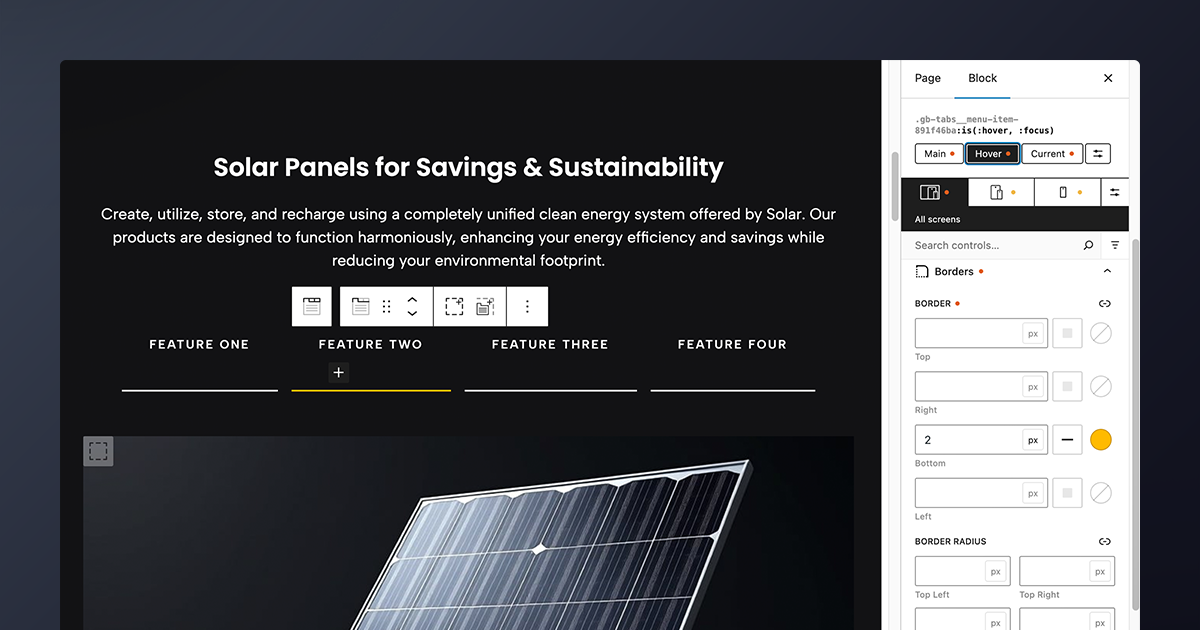GenerateBlocks 2.0 is a powerful WordPress plugin that offers a streamlined set of blocks for creating high-performance websites. Among its versatile features is the Tab Block, a dynamic tool that organizes content into tabbed sections, thereby enhancing user experience and site navigation.
In this blog post, we’ll dive into how the Tab Block works in GenerateBlocks 2.0, its structure, customization options, and practical applications, ensuring you can leverage it effectively for your website. In the Nova one-page Starter Site, the tab block is used to display product features in a compact and elegant section; therefore, we will use its design and structure as an example.
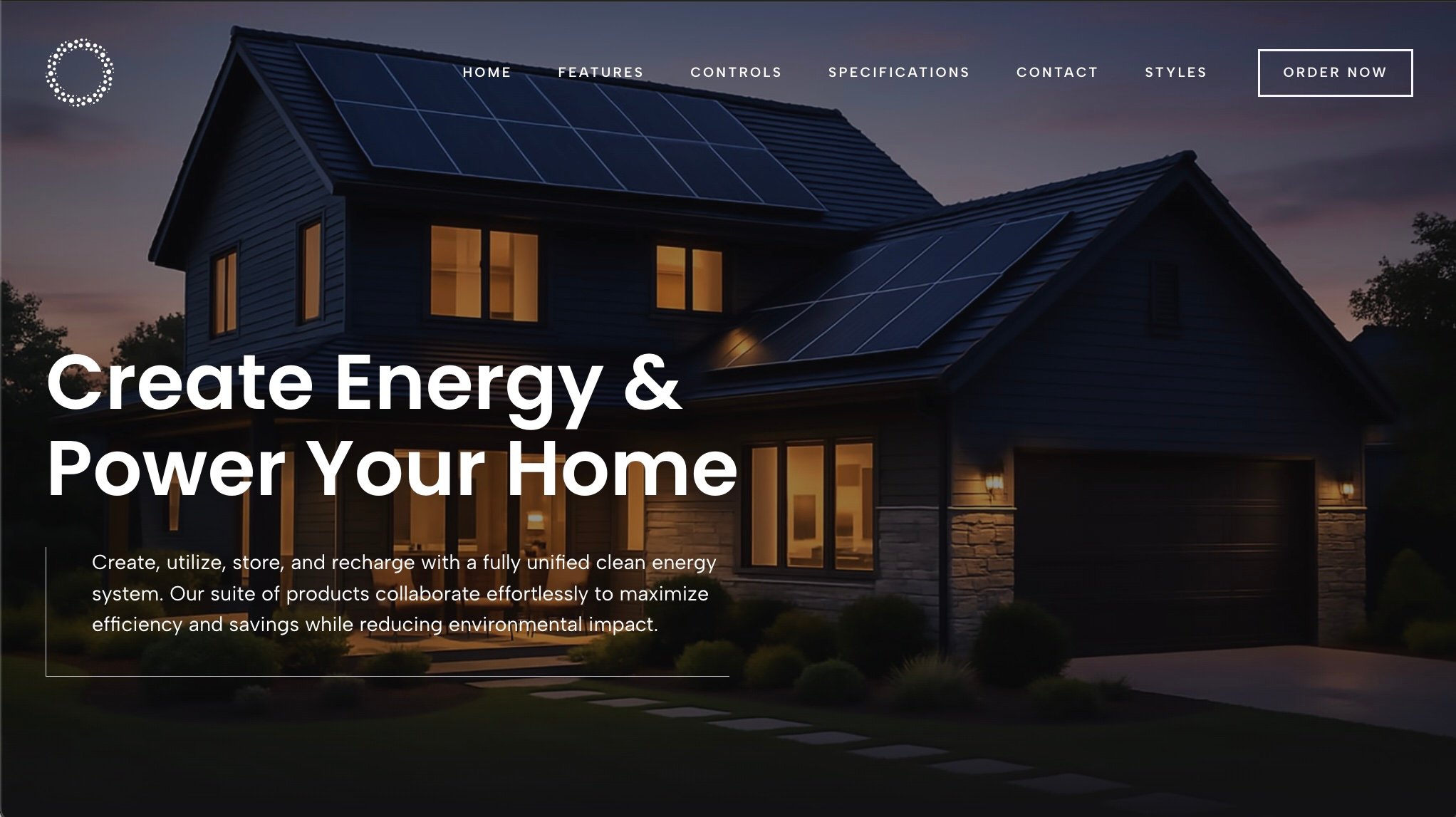
The Tab Block in GenerateBlocks 2.0
The Tab Block in GenerateBlocks 2.0 allows you to create tabbed content sections, making it easy to present information in a compact, organized, and visually appealing way. It’s ideal for scenarios where you want to display multiple pieces of content, such as product features, without overwhelming the user with a cluttered layout. By dividing content into tabs, you easily improve readability and engagement, as users can switch between sections with a click. In the Nova Starter Site, the Tab Block is used to showcase product features with a container block showing features and images in the Tab Items area.
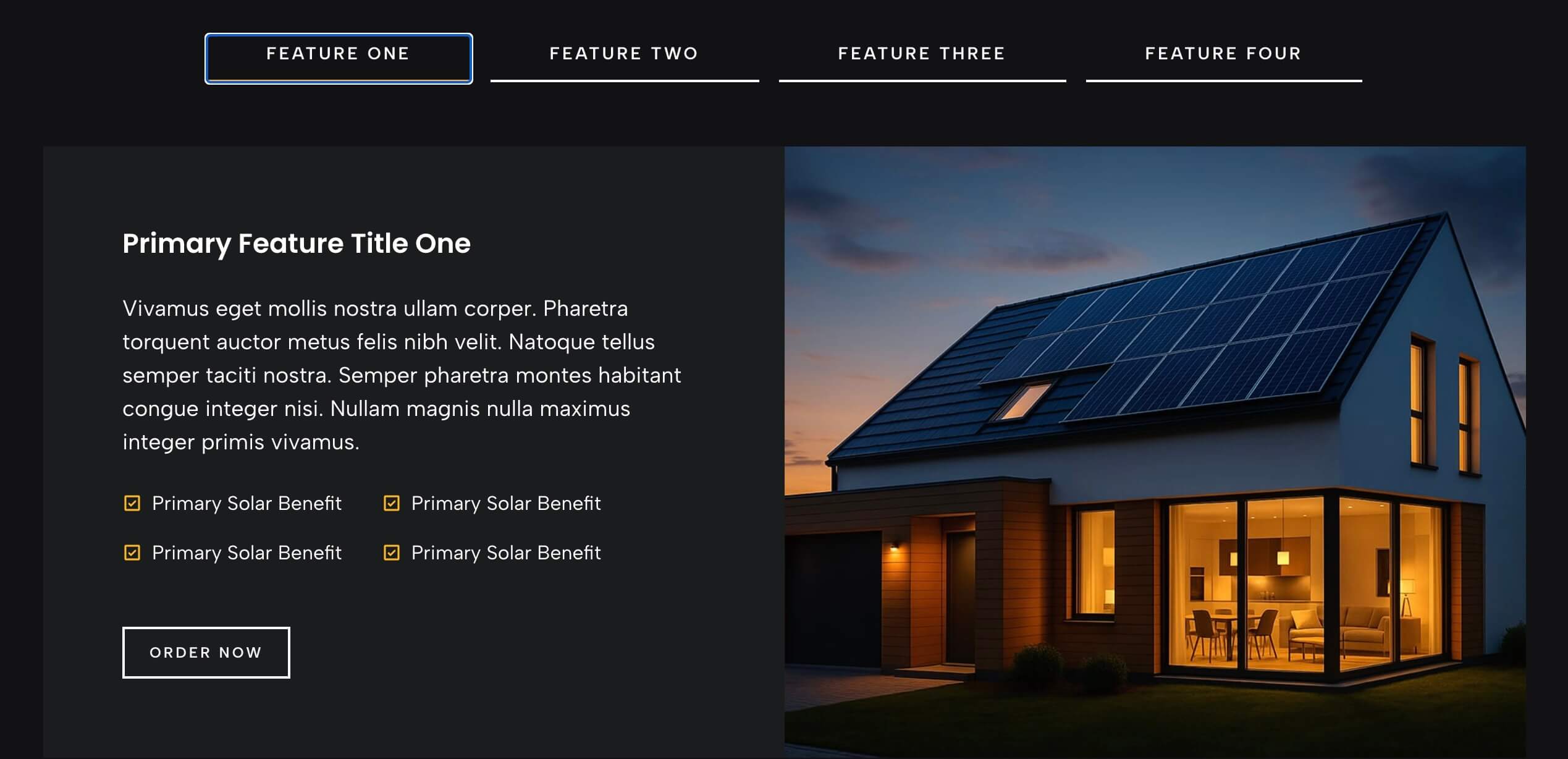
Introduced in earlier versions and refined in GenerateBlocks 2.0, the Tab Block is part of our commitment to lightweight, performance-focused design. It’s built to work seamlessly with the WordPress block editor and integrates with GenerateBlocks’ other blocks, like Containers and Buttons, for maximum flexibility.
Structure of the Tab Block
The Tab Block in GenerateBlocks 2.0 is a composite block, meaning it’s made up of nested blocks that work together to create the tabbed interface. Here’s a breakdown of its core components:
Tab Block
The parent Tab Block wraps both the Tab Menu and Tab Items, ensuring they function as a cohesive unit. It manages interactivity, such as showing or hiding Tab Items when a Tab Menu is clicked. This modular structure allows you to customize every aspect of the tabs, from their appearance to their behavior, without needing custom code.
Tab Menu
This houses the Tab Menu blocks, which act as the clickable tabs users interact with. Each Tab Menu contains a Text Block styled to look like a tab, displaying the tab’s title, such as each feature. The order of Tab Menus corresponds to the order of the tabbed content within Tab Items.
Tab Items
The Tab Item blocks hold the content for each tab. Each Tab Item is a Container Block where you can add any content, such as text, images, videos, or other GenerateBlocks blocks. The first Tab Item corresponds to the first Tab Menu, the second to the second, and so on.
The Nova Starter Site contains a Tab Block with four Tab Menus and corresponding Tab Items, styled locally to provide an elegant and interactive way to show product features in action. This Starter Site can be easily customized to match any brand.

How to Add and Set Up the Tab Block
Adding and configuring the Tab Block in GenerateBlocks 2.0 is straightforward. Follow these steps to get started.
Step 1: Insert the Tab Block
Open the WordPress block editor for the page or post where you want to add tabs. Click the Block Inserter (+) and search for “Tabs” under the GenerateBlocks section. Choose the Tab layout you desire: Horizontal, Vertical, or Button tabs.
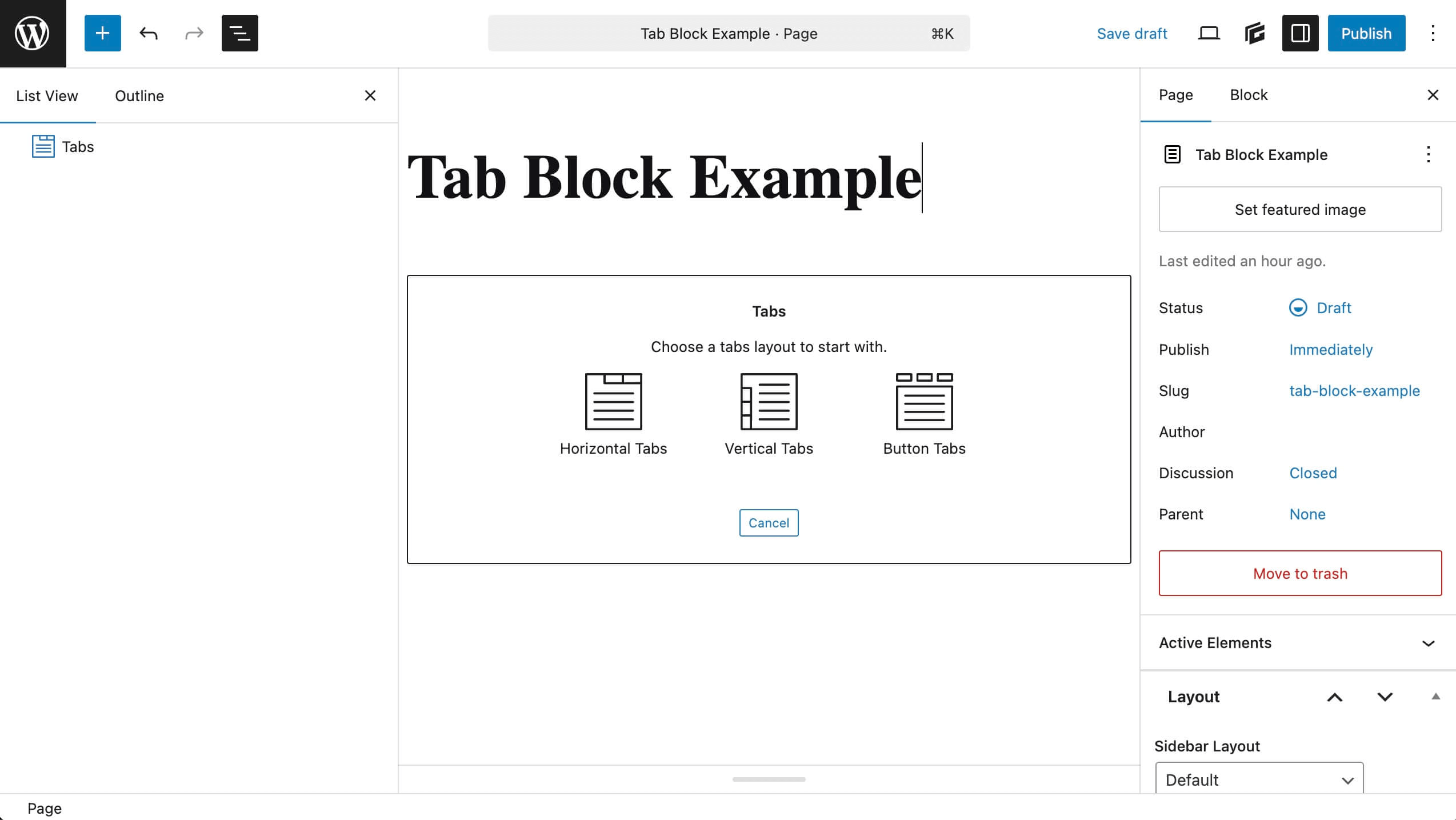
Insert the Tabs Block. By default, it comes with two Tab Menus and two Tab Items pre-configured.
Step 2: Set up Styles
When adding a new Tab Menu and Tab Item, GenerateBlocks will duplicate the last grouping. As such, to streamline workflows, build out the individual tab framework first with the styling added to your first tab grouping prior to adding more Tab Menu/Tab Items.
Step 3: Add or Remove Tabs
To add a tab, select the Tab Block or any of its components (Tab Menu or Tab Items). Click the Add Tab Item icon in the block toolbar. This adds a new Tab Menu and a corresponding Tab Item, maintaining the connection between them.
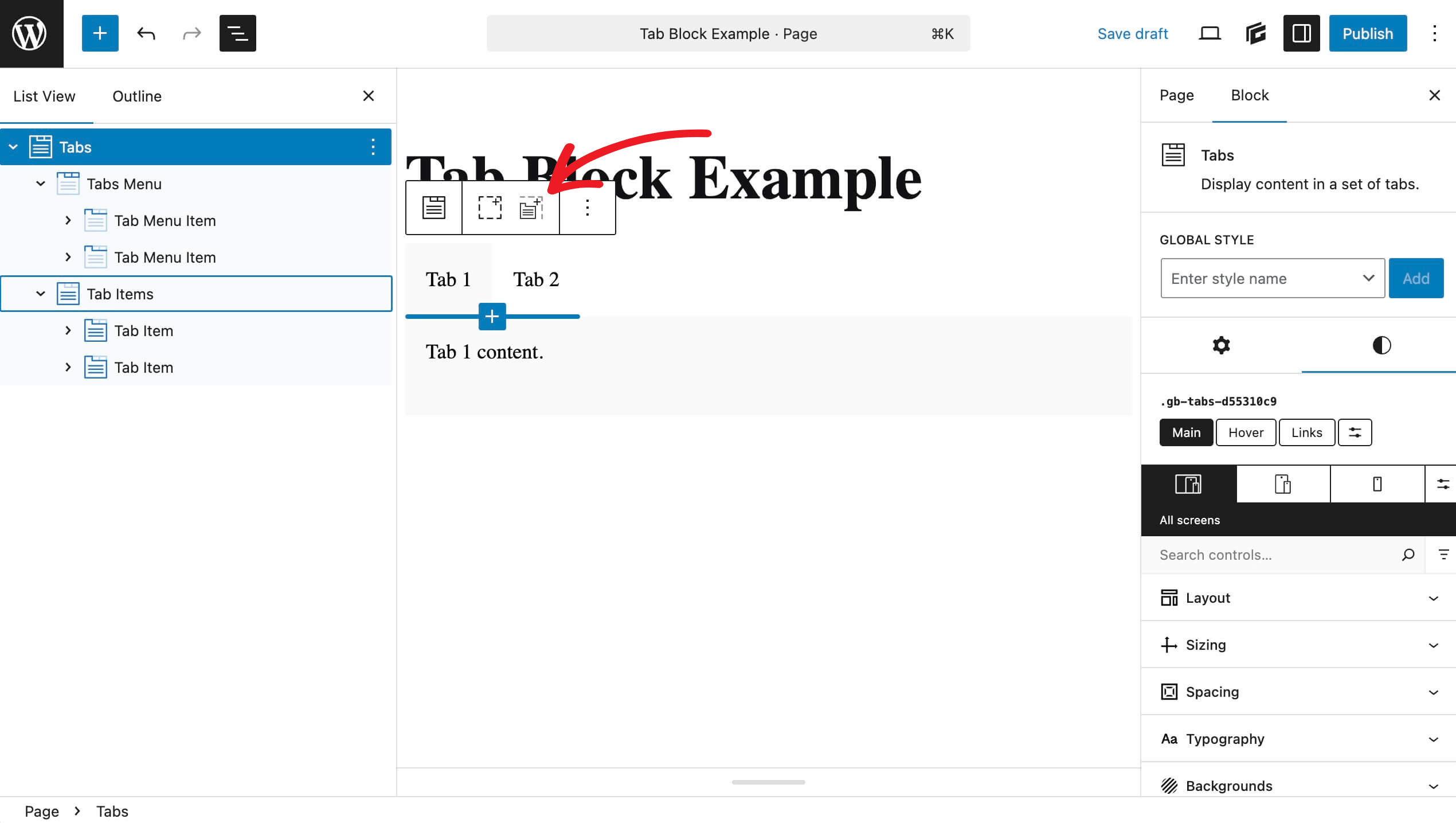
To remove a tab, select the Tab Menu or Tab Item you want to delete and press the delete key or use the List View menu to remove it. Ensure you delete both the Tab Menu and its corresponding Tab Item to avoid mismatches. The order of Tab Menus and Tab Items must match for proper functionality. The first Tab Menu controls the first Tab Item, the second controls the second, and so forth.
Step 4: Add Content to Tab Items
Click on a Tab Item to edit its content. Add any blocks you like, such as Headlines, Paragraphs, Images, or even nested Container Blocks for complex layouts. Repeat for each Tab Item to populate your tabs with relevant content.
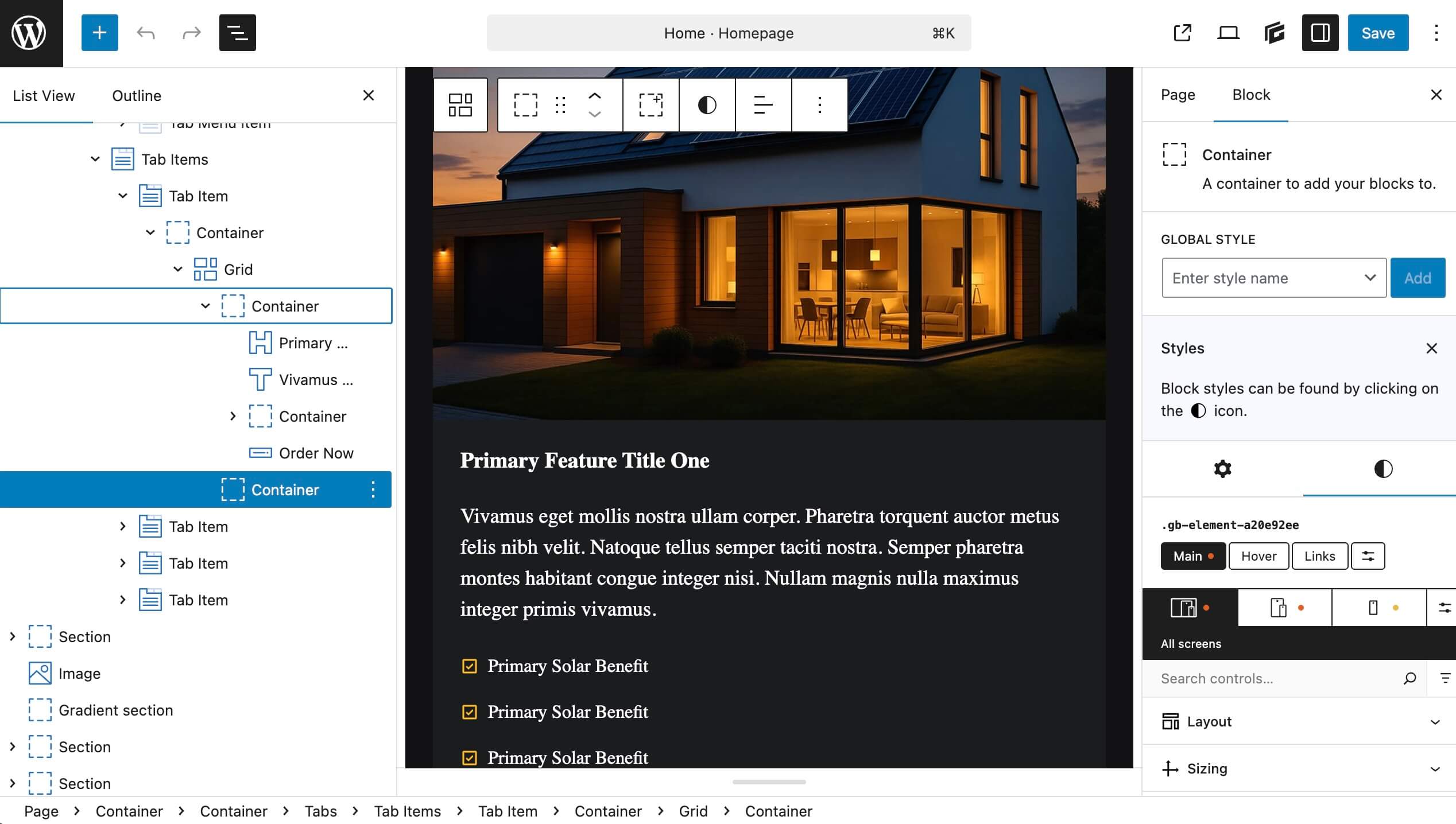
Step 4: Customize Tab Menus
Select a Tab Menu and edit its text to reflect the tab’s purpose (e.g., “Tab 1” to “Specifications”). Use the block settings to style the menu, including typography, colors, padding, and borders. In the Nova example, these styles are set locally in the block settings. For consistency, you can duplicate a styled Tab Menu and modify only the text for other tabs.
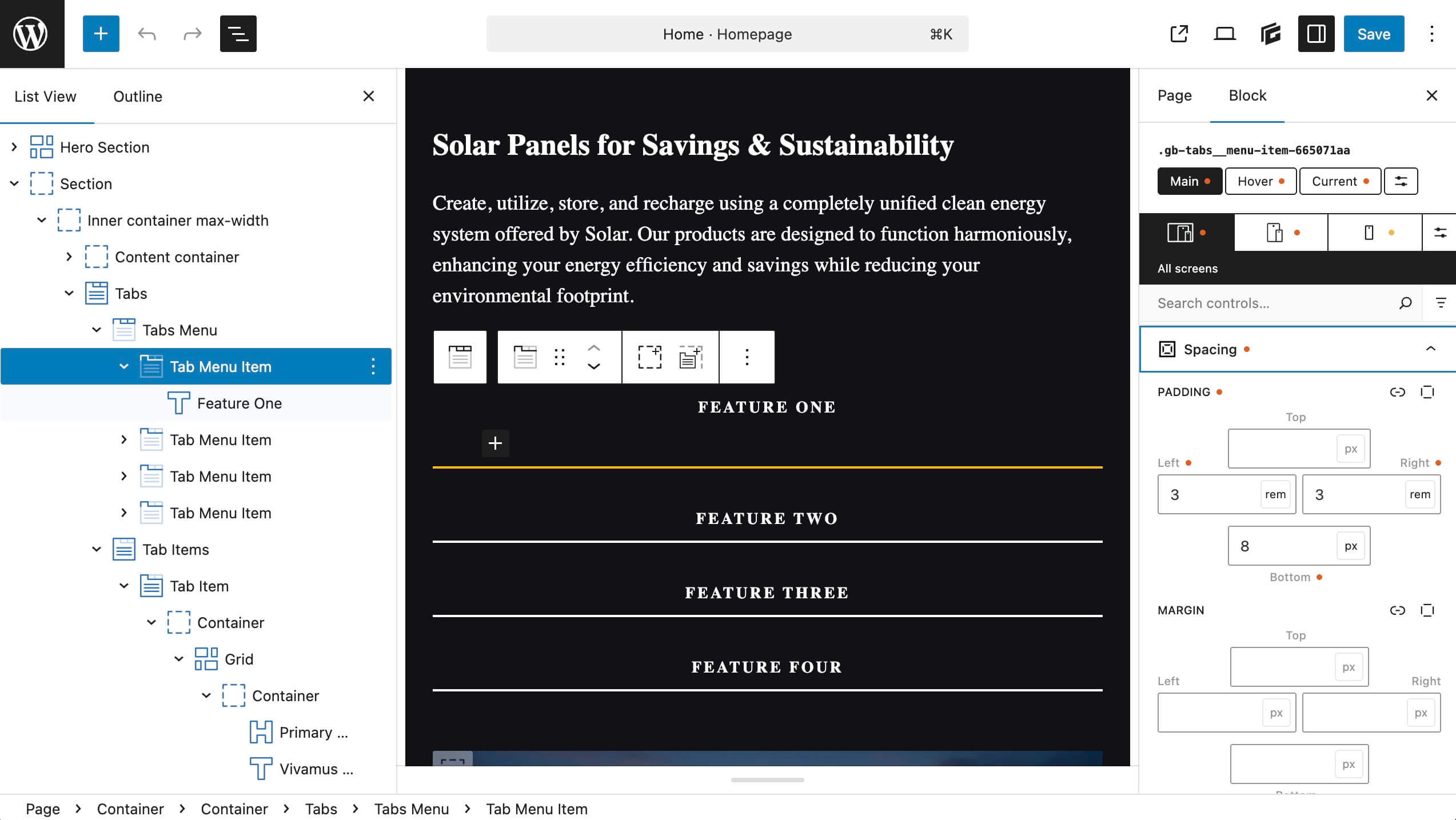
Customizing the Tab Block
GenerateBlocks 2.0 offers robust customization options for the Tab Block, allowing you to tailor its appearance and behavior to match your site’s design.
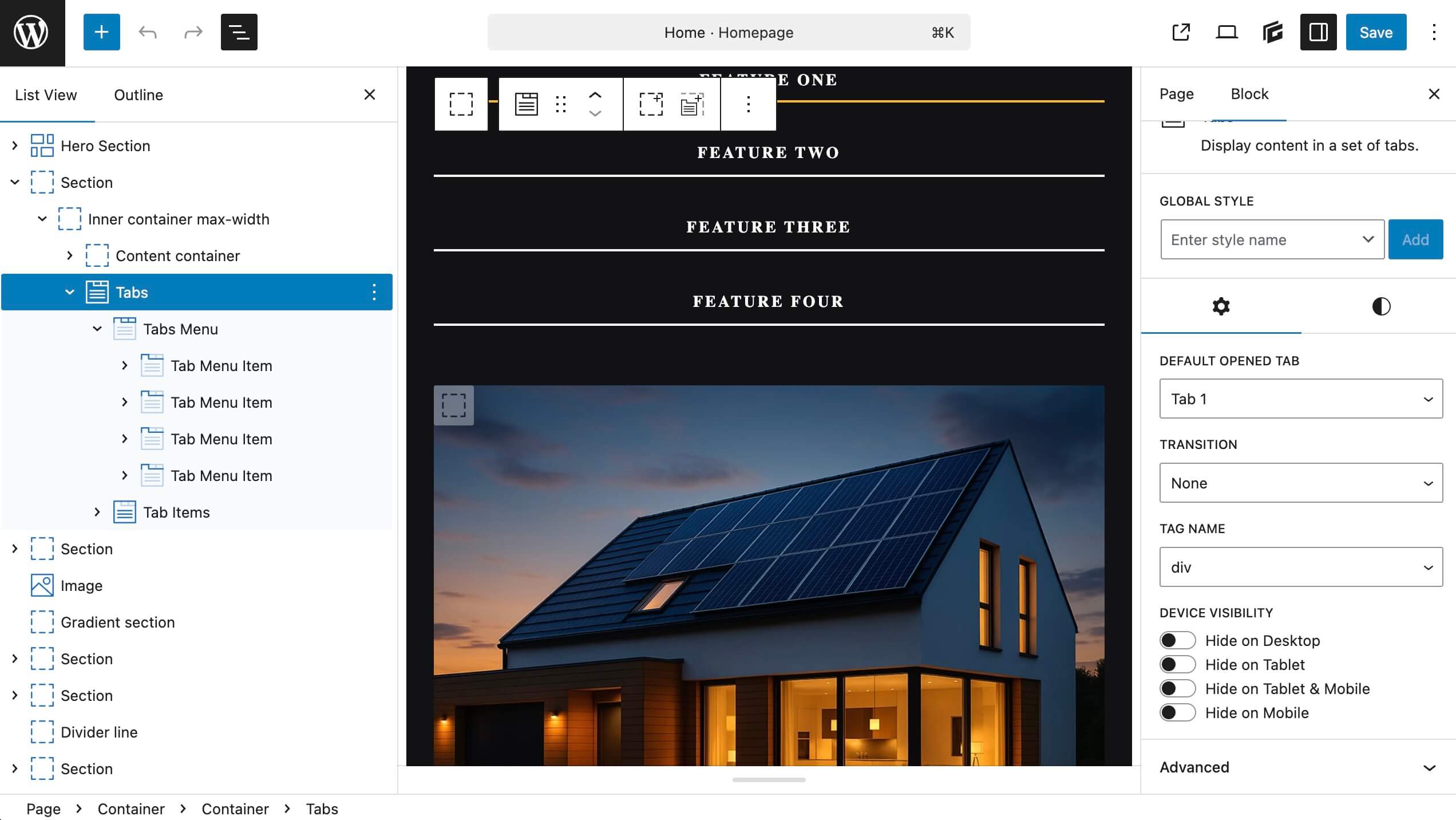
Here are the key settings available in the block editor:
1. Default Opened Tab
In the Tab Block’s settings, you can specify which tab is open by default when the page loads. Choose which tab you’d like to see open on default from the drop down.
2. Transition Effects
Adjust the transition effect when switching between tabs to enhance the user experience. These settings are found in the Tab Block’s default options.
Dynamic Content Integration
With GenerateBlocks 2.0’s dynamic tags system, you can populate Tab Items with dynamic content, such as post meta or custom fields from tools like Advanced Custom Fields (ACF).
This is particularly useful for creating tabs that display data-driven content, like product specifications or user profiles.
Practical Applications of the Tab Block
The Tab Block’s versatility makes it suitable for a wide range of use cases. Here are some examples of how you can use it on your website:
Product Pages
Create tabs for “Description,” “Specifications,” “Reviews,” and “Shipping” to organize product details clearly. Use dynamic tags to pull in custom fields for specs or reviews.
FAQs
Group related questions into tabs like “General,” “Billing,” and “Support” to make answers easy to find. Combine with the Accordion Block for a nested FAQ structure.
Team or Portfolio Pages
Showcase team members or projects in tabs, with each tab containing a bio, photo, or project details. Add images or videos to Tab Items for a rich presentation.
Tabbed Menus
Design a tabbed navigation menu for categories or services, using the Container-based Tab Button type to include icons or custom layouts. Link tabs to specific sections or pages using hash links.
Educational Content
Organize course modules or tutorials into tabs, allowing users to switch between lessons without leaving the page. Embed videos or interactive elements within Tab Items.
Performance Considerations
GenerateBlocks 2.0 is designed with performance in mind, and the Tab Block is no exception. Unlike some heavier tab implementations, GenerateBlocks’ Tab Block:
- Generates minimal CSS, only for the blocks in use.
- Outputs static HTML/CSS on the frontend for faster load times.
- Avoids excessive JavaScript, relying on lightweight interactions for tab switching.
Tips for Using the Tab Block Effectively
- Keep Tab Titles Clear. Use concise, descriptive titles for Tab Menus to guide users intuitively.
- Optimize for Mobile. Test tab layouts on mobile devices and adjust spacing or font sizes for readability.
- Test Accessibility. Ensure Tab Menus have proper ARIA labels for screen readers, which GenerateBlocks 2.0 supports natively.
- Combine with Other Blocks. Nest Query Loops or Grid Blocks within Tab Items for dynamic or grid-based content displays.
Troubleshooting Common Issues
- Tabs Not Switching. Ensure Tab Menus and Tab Items are in the correct order and haven’t been accidentally deleted or reordered.
- Styling Not Applying. Ensure that styles, whether local or global, are set appropriately. Styles can be set to the Tab Menu and Tab Item Blocks as well as to the content within. Check styles to ensure they’re set correctly.
- Performance Concerns. Minimize nested blocks within Tab Items to reduce rendering overhead.
If you encounter issues, the GeneratePress support team is available via our official support system, and the GeneratePress Facebook Community is available for community support.
Tabbed Content Creates Engaging Layouts
The Tab Block in GenerateBlocks 2.0 is a versatile and lightweight solution for creating tabbed content that enhances user experience and site organization. Its modular structure, extensive customization options, and performance-focused design make it a standout feature for WordPress developers and designers.
Whether you’re building product pages, FAQs, or tabbed menus, the GenerateBlocks Tab Block empowers you to create professional, engaging layouts with ease.